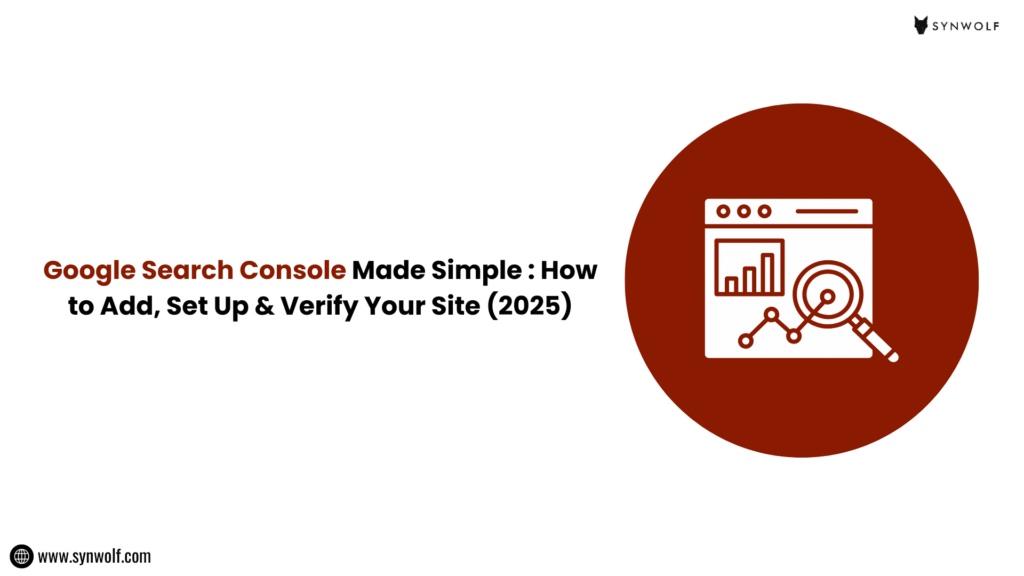
Ever felt like your website is not visible on Google? You have published blogs, optimized content, even implemented SEO hacks but still, you see no traffic.
The truth is, Google might not even know your site exists.
If you want to show your website on Google, you need to tell Google that your site exists. That’s exactly what Google Search Console (GSC) do. It’s a free tool from Google that helps you track performance, find website issues, and optimize your site for better visibility and rankings.
But here’s one thing we need to know. Many website owners don’t know either to set it up or set it correctly.
In this guide, we’ll walk you through how to set up Google Search Console step by step, add your site, and verify it so your site gets seen, crawled, and ranked in 2025.. By the end of this blog, you’ll know the exact process on how to make Google recognize your site and start tracking valuable insights.
What is Google Search Console?
Google Search Console previously known as Google Webmaster Tools. It i[s a free platform that helps you to monitor your site’s performance in Google Search results.
Here’s how you can use the tool:
- See which keywords people use to find and reach your site.
- Track impressions, clicks, CTR and average position.
- Submit sitemaps for quick indexing.
- Check for website errors like broken links, mobile issues, and crawl issues.
- Monitor backlinks pointing to your site.
In short, you can consider GSC as your direct source of communication with Google.
Why To Set Up Google Search Console in 2025?
As we all know Google’s algorithms are evolving fast. In fact SEO is no longer just about stuffing keywords. You need real-time and accurate data to know what’s working and what’s not.
Here’s why Google Search Console setup for a new website is a must in 2025:
- Monitoring Indexing insights: To ensure Google crawls all your important pages.
- Website Performance tracking: To see clicks, CTR, and keyword rankings.
- Detecting Issues: You can get notification about technical problems which are hurting your SEO.
- Supports SEO efforts: Helps to submit sitemaps, fix errors, and improve your ranking.
How To Set Up Google Search Console Step by step:
Step 1: Add Your Website to Google Search Console
- Go to Google Search Console site
- Sign in with your Google account.
- You can see two options:
- Domain Property (this is to track the entire domain, including subdomains).
- URL Prefix Property (this is to track only a specific URL).
- Domain Property (this is to track the entire domain, including subdomains).
If you’re doing this set up for the first time, we recommend you to go head with Domain Property to get complete coverage.
In fact many people choose the URL prefix property verification method as it is a very simple process.
Step 2: Verify Your Site in Google Search Console
Once you enter your site, Google wants to confirm you’re the owner. It provides you multiple Google Search Console site verification methods:
1: DNS Verification (Most Recommended Method)
- Google will give you a TXT record, copy that .
- Go to your domain provider (such as GoDaddy, Namecheap, Hostinger, etc.).
- Add the copied TXT record in DNS settings.
- Go back to the GSC dashboard, click on verify.
2: HTML File Upload
- Download the available HTML file from GSC.
- Upload the HTML file in the root folder of your website using FTP or cPanel.
- Go back to the GSC dashboard, Click verify.
3: HTML Tag
- Copy the meta tag provided by GSC.
- Open your site’s code. Paste it in your site’s <head> section before <head> .
- Save changes, go back to GSC and click on verify.
4: Google Analytics or Tag Manager
If you’ve already installed GA4 or GTM, you can use them for instant verification.
Not installed then first install and set it up and then use it for verification of GSC.
If you own a WordPress website and are confused about how to connect WordPress sites to Google Search Console then you can follow a simple and easier process where you can use plugins like Site Kit by Google, which completes the verification automatically.
Step 3: Submit Your Sitemap
If your GSC verification is done. Then tell Google which pages are important to crawl by submitting your sitemap.
- In the GSC dashboard, on the left panel go to Index then Sitemaps.
- Enter your sitemap URL (usually it will be like http://yourdomain.com/sitemap.xml) .
- Then click on submit.
This step will make Google find all your pages quickly, especially if you’ve launched a new site.
Step 4: Explore Key Reports in Google Search Console
Once your site is verified and Google crawled it, then you can see data. Here’s what you need to focus more:
- Performance Report: It shows clicks, impressions, CTR, and top queries.This report is highly helpful as it tells how to use Google Search Console for SEO.
- Coverage Report: This report shows which pages are indexed and which have errors.
- Experience Report: You can check Core Web Vitals and mobile usability.
- Links Report: You can see a list of internal and external backlinks pointing to your site.
Use these report insights to fix issues, optimize content, and improve website rankings.
Common Google Search Console Setup Mistakes:
If you are new and still learning how to set up Google Search Console, then there are some common beginners mistakes to be avoided:
- Not verifying the domain properly.
- Forget to add both www and non-www versions.
- Ignoring mobile usability errors.
- Not submitting a sitemap.
- Misunderstanding impressions vs clicks.
Avoiding these errors will give you clean, real-time and actionable data.
Google Search Console vs Google Analytics
Many business owners confuse Google Search Console with Google Analytics.
Here’s the difference everyone should understand:
- Google Analytics (GA4): It tracks users activities and behavior once they land on your site.
- Google Search Console : It shows how users find and reach your site in Google Search.
The best approach is to use both together. GA4 + GSC gives you a complete picture about your website performance.
How To Troubleshoot Verification Issues?
Sometimes you can see Google Search Console verification issues pop up, especially if DNS changes haven’t updated everywhere yet.
Here’s what to do:
- Wait up to 24–48 hours after the DNS update.
- Clear the cache and try again.
- Double check whether you have pasted the HTML tag correctly in <head>.section
- If using WordPress, make sure the plugin didn’t remove the code.
Conclusion:
The process of setting up Google Search Console in 2025 is not a highly technical work. But it’s one of the most crucial step you can take to grow your site. From tracking performance to identifying and fixing issues, GSC is your all in one SEO tool for visibility and rankings.
If the process of setting up feels difficult, don’t worry. Instead of wasting time on trying and facing errors, give it to experts to handle it.
Reach out to Synwolf Marketing, a leading WordPress Development and SEO Agency in Bangalore. It is helping many businesses like yours to set up tools like GSC and GA4 the right way and then use the data in the SEO efforts to rank with the right keywords, run profitable campaigns, and grow business online. Take away the guesswork from your SEO strategy? Book a free consultation with Synwolf Marketing today and start building your SEO growth strategy with data-driven insights.