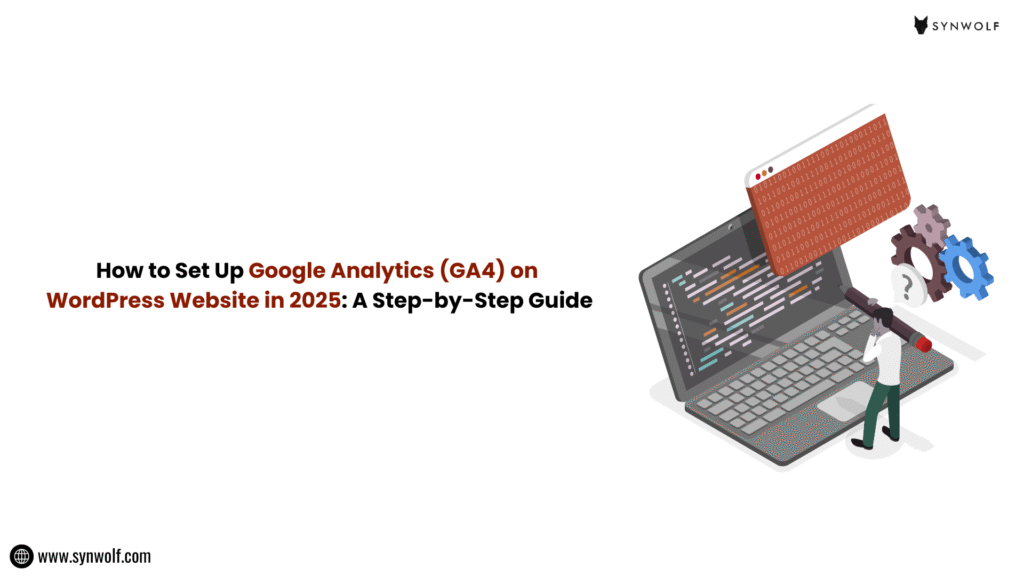
Ever thought why some websites see huge traffic while other sites stay invisible even though they have published great content? The secret isn’t in what you publish, but in what you track. That’s where Google Analytics 4 (GA4) comes in.
GA4 is the latest version of Google Analytics. It’s like a website’s control center. It is designed to help businesses track user behavior across websites and apps more effectively than ever. It shows you from where your visitors are coming, what they are clicking, how far they are scrolling, and even what is making them convert.
Before there was Universal Analytics which now upgraded to GA4 which is much better in providing insights about a website and user behavior.
Many website owners feel setting up GA4 is very complicated. To make it easy in this step-by-step guide, we’ll explain you how to set up Google Analytics 4 on WordPress, even though you’re a beginner.
Why Google Analytics 4 Matters for WordPress Websites in 2025?
Before exploring the steps, let’s quickly understand why GA4 setup on WordPress is a must:
- Advanced tracking: Universal Analytics retired in 2023. GA4 is now the default analytics tool for every kind of website. It means you need it to track data to plan your future growth.
- Event-based model: Universal analytics was working based on a session-based model. While GA4 works on an event based model where it tracks events such as clicks, scrolls, purchases which gives deeper insights.
- Cross-platform tracking: GA4 analytics is a perfect option if you’re running a WordPress website along with a mobile app.
- Enhanced reports: GA4 even provides predictive analytics and AI-driven insights that help you to make smart marketing decisions.
In short, setting up GA4 is highly essential.
Here is the Step-By-Step Set Up Of Google Analytics 4 On WordPress:
Step 1: Create a Google Analytics 4 Property
- Search Google Analytics on Google. Click on the first site.
- Sign in with your Google account.
- Click on Admin → Create Property.
- Enter your website name, select your time zone, and currency.
- Select Web as your data stream type.
- Enter your WordPress website URL and name of your stream.
Now you’ll get a Measurement ID which looks like: G-XXXXXXXXX. This is your unique tracking ID for GA4.
Step 2: Add GA4 Tracking Code On Your WordPress Website
There are multiple ways to connect your GA4 with WordPress website:
Option 1: Use a Plugin (This is Beginner-Friendly method)
- Install the plugin Site Kit by Google on your WordPress dashboard.
- Then connect your Google account.
- Select your GA4 property.
- That’s it done! All your data will automatically start showing in your Analytics.
Option 2: Add GA4 Code Manually (Without using any Plugin)
- Copy the GA4 tracking code which is available in your data stream.
- Open WordPress dashboard, go to Appearance then Theme File Editor.
- Open the header.php file.
- Paste the code right before the closing </head> tag.
- Click on save changes.
This method maintains your site lightweight and saves it from overloading since you’re not installing any plugins.
Option 3: Use Google Tag Manager
If you want flexibility and looking to track custom events:
- Set up Google Tag Manager (GTM).
- Then add GA4 as a new tag with your Measurement ID.
- GTM will give two code snippets. Install GTM code on WordPress.
- Open WordPress dashboard, go to Appearance then Theme File Editor. Add one in <head> and other in <body>
- Then publish changes.
This option is highly preferable if you want more control over tracking.
Step 3: Verify GA4 Setup on WordPress
After adding GA4, you need to confirm whether it’s working or not:
- Go to Google Analytics, click on Reports then Realtime.
- Open your WordPress site in a new tab on the browser.
- You can see visits appearing in real time.
If you can’t able to see data, cross-check your installation or clear cache.
Step 4: Set Up Key GA4 Events for WordPress
The major advantage of GA4 is its event-based tracking. Some key events to configure include:
- Page Views ( this will be automatic)
- Scroll tracking (to see how far or deep users reading your blog posts)
- Outbound clicks (you can track external link clicks)
- Form submissions (monitor leads forms or contact forms)
- Ecommerce events (if you are running WooCommerce)
Using GA4, you can measure traffic and also engagement.
Step 5: Connect GA4 With Google Search Console
To see the complete analysis of your website performance, you have to connect GA4 with GSC:
- Open Google Search Console.
- Add your WordPress site. If it’s not verified, follow steps available there to finish the verification.
- Link your GA4 property with Google Search Console.
Now you can see which keywords bring traffic and how users start to behave once they land on your site.
Common Mistakes to be Avoided While Setting Up GA4 on WordPress:
Many beginners struggle to setup GA4 because of these mistakes:
- Not adding the measurement ID correctly.
- Installing both Universal Analytics and GA4 without doing proper configuration.
- Not testing in Realtime, just started to rely on reports.
- Using too many plugins which clash with tracking code.
- Not using Google Tag Manager for custom tracking.
Avoid these common pitfalls to get clean and reliable data.
GA4 vs Universal Analytics: What Changed As per WordPress
If you were using Universal Analytics before, you’ll see major differences in GA4:
- Sessions vs Events: GA4 completely focus on events.
- Bounce rate has now replaced with Engaged Sessions.
- AI-powered insights that can predict trends.
- Cross-device tracking to track users across multiple platforms.
This means your WordPress reports will look completely different and also powerful.
Tips To Integrate GA4 on WordPress in 2025:
- Use Site Kit plugin if you are looking for a simple setup.
- Go with a manual code insertion method for fast site speed.
- Use GTM if you’re running ads, ecommerce, and other complex funnels.
- Regularly monitor Realtime and Events reports to ensure the data accuracy.
- Connect GA4 with Search Console & Looker Studio for complete visibility.
Conclusion:
Setting up Google Analytics 4 on a WordPress website in 2025 is an easier process than most people think. But the problem is they are not doing it the right way. Whether you choose a plugin, manual installation, or Google Tag Manager, GA4 provides valuable insights that help you to grow traffic, boost conversions, and make smart business decisions.
So don’t wait to set up. Follow this step by step GA4 setup guide for WordPress, start tracking your visitors, and use the data to optimize the strategy and scale your online presence.
Here’s the fact, data without action is useless. If you’re not sure how to set up, configure, and track GA4 data properly, it’s better to partner with experts like Synwolf Marketing. It is the best wordpress development and SEO agency in Bangalore which can make a huge difference. We don’t just set up GA4, we analyze the insights that help to rank your website with the right keywords, run profitable campaigns, and scale your business visibility online.
Are you ready to stop guessing and start growing? Book a free consultation with Synwolf Marketing today and let’s use your website data to make your business unstoppable.
Hello, i think that i saw you visited my blog thus i came to “return the favor”.I’m trying to find things to
enhance my web site!I suppose its ok to use a few of your ideas!!