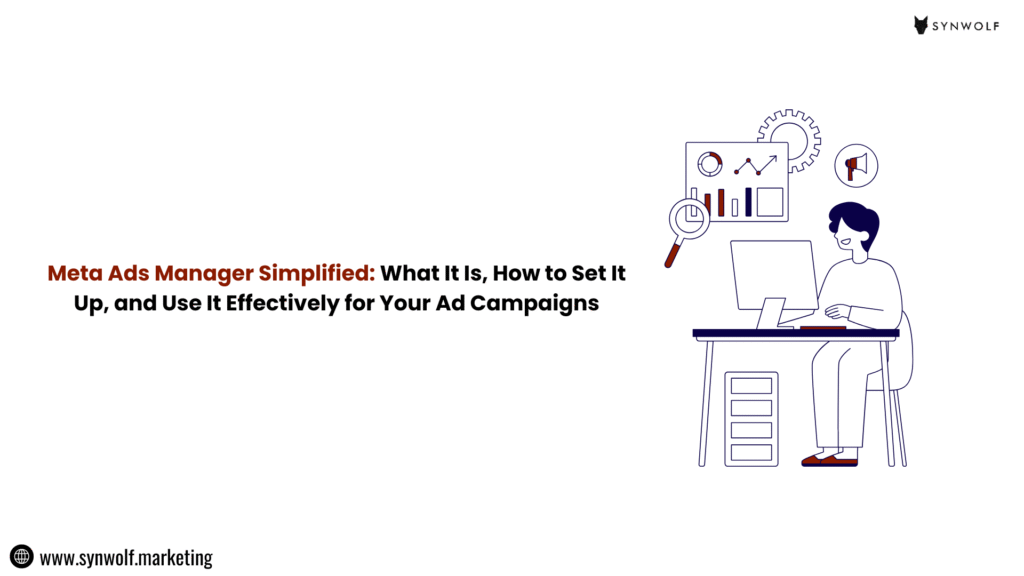
If you are running Meta ads on Facebook or Instagram for your business, you would have probably heard of Meta Ads Manager. Meta ads manager is the powerful tool which is behind every successful Meta advertising campaign.
Ever felt confusing after staring at the Meta Ads dashboard, wondering what all these tabs, metrics, and buttons are? This type of situation is not faced by you alone.
There are thousands of business owners and marketers who use Meta Ads Manager every day and get confused. But it will become easy once you understand how it works and can be one of the most powerful marketing tools you’ll ever use to run successful meta ads campaigns that deliver impactful results.
In this guide we will simplify what Meta Ads Manager is, how to set it up step-by-step, and how to use it effectively to create high-performing meta ad campaigns that actually drive conversions.
What Is Meta Ads Manager?
Meta Ads Manager is Meta’s all-in-one platform which is used for creating, managing, and analyzing ads across platforms like Facebook, Instagram, Messenger, and Audience Network.
Think it as your command center for advertising campaigns. It helps you to control everything from ad targeting and optimizing budgets to testing creatives and performance tracking.
In simple words, it’s the place where you plan, create, launch, and optimize your ads.
For everyone who are looking to grow their business through running social media ads then Meta Ads Manager is crucial to run cost-effective and data-driven campaigns.
Why Meta Ads Manager Matters for Your Business?
Lets see what makes Meta Ads Manager a game changer tool for businesses:
- Centralized control: You can manage all your Facebook and Instagram ads all in one dashboard.
- Advanced targeting: It allows business to reach and target your exact audience using advanced features like detailed demographics, behaviors, and interests.
- Performance tracking: Easily monitor and track results in real-time and can adjust campaigns as per data.
- Creative flexibility: It gives options to test multiple ad creatives, formats, and placements easily before publishing ads.
- Budget efficiency: Can optimize ad spending using Meta’s AI-powered delivery system.
In short, meta ads manager gives you the clarity and control to run smart and high-ROI Meta advertising campaigns.
How to Set Up Meta Ads Manager (Step-by-Step)?
If you are a beginner setting up Meta Ads Manager for the first time will be difficult but don’t worry we have simplified the process.
Step 1: Create a Meta Business Account
Go to business.facebook.com and then create a Meta Business Suite account.
Meta Business Suite is your foundation. It helps you to manage assets like pages, ad accounts, and pixels easily and securely.
Step 2: Access Meta Ads Manager
Once you setup Meta Business Suite:
- Click on the left side menu and select “Ads Manager.”
- You’ll enter on the Meta Ads dashboard, where you can see all your ad campaigns.
Step 3: Set Up Your Payment Method
Go to “Payment Settings”, add your preferred payment option ( such as credit card, debit card, PayPal, or bank transfer).
This will ensure your campaigns run smoothly without any interruptions.
Step 4: Install Meta Pixel
Meta Pixel is a piece of tracking code you can add in your website’s <head> section.
It helps you to track user behavior like who visits your site, what they click, and whether they convert or not.
With the help of this data, you can:
- Run retargeting ads to retarget visitors who didn’t complete a purchase.
- Measure conversions accurately.
- Optimize ads based on performance data.
Step 5: Create Your First Campaign
Click on “Create” in Meta Ads Manager to set up your first ad campaign.
You have to choose an objective, such as:
- Awareness (for brand recognition)
- Traffic (to drive website visits)
- Engagement (such as likes, comments, shares)
- Leads (who fills your form submissions)
- Sales (like purchases or conversions)
Choose the type of objective that matches with your business goal. This determines how Meta optimizes ad delivery.
Step 6: Know Your Audience:
This is where Meta Ads Manager’s targeting strategy works.
You can target audiences by:
- Demographics: Age, gender, location
- Interests: Based on fashion, fitness, technology, travel, etc.
- Behaviors: Their purchase activity, device usage, etc.
- Custom Audiences: You can upload your most potential customer lists or retarget website visitors
- Lookalike Audiences: Helps to reach new people who looks similar to your existing customers
Step 7: Set Budget and Schedule
Decide how much amount you want to spend for ads:
- Daily Budget: This is the amount you spend per day.
- Lifetime Budget: The total amount you want to spend for the campaign duration.
You can choose start and end dates of your ad campaigns to control your ad schedule.
Step 8: Design Your Ad Creative
Choose your ad format such as:
- Image Ad
- Video Ad
- Carousel Ad
- Collection Ad
Create high-quality visuals with a clear message, and a strong call-to-action (CTA). Remember, your ad creative is what stops the scroll so make it highly effective.
Step 9: Review and Publish
Before you click on “Publish,” cross-check:
- Your campaign objective
- Target audience
- Budget and ad duration
- Ad creatives and copy
Once everything is fine, click “Publish” to make your campaign go live after Meta’s quick review.
How to Use Meta Ads Manager Effectively?
Now you have done with your ad account setup and your first ad campaign is live. It’s the time to be strategic.
Here are some practical ways to use Meta Ads Manager effectively for better results.
1. Monitor Key Metrics Regularly:
Keep an eye on metrics like:
- CTR (Click-Through Rate): Percentage of people clicking your ad?
- CPC (Cost Per Click): How much amount are you paying for each click?
- CPM (Cost Per 1000 Impressions): How much are you paying for visibility?
- Conversion Rate: Are the visitors taking desired actions?
These insights will help you to make data-driven changes instead of guessing.
2. Test Multiple Creatives:
Even if there is small change in your ad creative design, color, or headline it helps to change ad performance drastically.
Perform A/B tests using Meta’s Ad Experiments tool available inside Ads Manager.
For example you can test two ad copies. One emotional, one general and see which gets higher engagement.
3. Run Retargeting Ad Campaigns:
People hardly convert the first time they see your ad.
Use Meta Pixel data to retarget users who:
- Visited your website but didn’t purchase
- Have added your products to cart but didn’t checkout
- Interacted with your Instagram page
Retargeting helps you to get warm leads back into your funnel and drive conversions.
4. Use Lookalike Audiences:
If you have a solid customer base, then use Lookalike Audiences to reach new people who are similar to them.
This is one of the most powerful features of Meta Ads Manager that help to boost your campaigns profitably.
5. Optimize Ad Delivery:
Enable Campaign Budget Optimization (CBO) to allow Meta automatically distribute your ad budget among top-performing ad sets.
This ensures your money will be spended on ads that are delivering results.
6. Schedule Ads Smartly:
You can use Meta Ads Manager’s scheduling feature to run ads during peak activity hours. During this time your target audience are mostly active online.
This increases ad engagement and reduces waste spend.
7. Analyze and Optimize:
After every campaign, explore the performance reports.
Track what worked, what didn’t, and where your conversions are coming from.
Your ads won’t win because of luck, they need constant learning and regular optimization.
Common Mistakes to Avoid in Meta Ads Manager:
Even many ad experts make these errors so avoid them to save your budget and effort:
- Ignoring ad relevance (if your targeting is poor then it will waste your ad spend)
- Not installing the Meta Pixel correctly
- Targeting too broad audience
- Overlapping of multiple campaigns which has same target users
- Ignoring ad creatives testing or copy variations
- Adding unrealistic budgets without proper testing
Avoiding or fixing these errors can significantly improve campaign efficiency and ROI.
Meta Ads Manager Vs Meta Business Suite:
It’s very easy for many to confuse between Meta Business Suite and Meta Ads Manager. Since they both are part of Meta’s ecosystem. But you should know they serve very different purposes.
Here’s how they differ:
Meta Business Suite:
- It is used for managing your Facebook and Instagram pages all in one place.
- It helps you respond to messages, comments, and DMs coming from both platforms.
- Provides insights of your posts reach, engagement, and audience activity.
- This platform is ideal for scheduling posts and managing your social media content calendar.
- This platform is best suited for social media managers who are looking to daily page management and engagement.
Meta Ads Manager:
- This platform is designed specifically for creating, managing, and optimizing ad campaigns.
- It offers advanced targeting options, budgeting tools, and performance analytics.
- This lets you track conversions and measure ROI using features like Meta Pixel and installing it on your website.
- It highly focuses on data, results, and campaign performance rather than just content posting.
- This platform is best suited for marketers and advertisers who work on paid campaigns and ad strategy.
In short we can say if you’re managing organic content and working on community engagement, Meta Business Suite is your tool. And if you’re running paid advertising campaigns, Meta Ads Manager is your partner tool.
Conclusion:
You can’t be an expert in Meta Ads Manager just by tracking clicks and random buttons. But by understanding the system and using data smartly.
Start small, test daily, and learn from your metrics.
As time moves on, you can reduce your ad cost and also build campaigns that truly connect with your audience.
Whether you’re promoting an eCommerce brand, a service business, or a startup understanding how to use Meta Ads Manager will help you scale faster, smarter, and more profitable.
And if you are confused about how to start meta ads or facing errors then let experts handle .Synwolf Marketing, a Creative and ROI based Meta Ads agency in Bangalore that helps businesses to create and run high-converting Facebook and Instagram ad campaigns that deliver real ROI and helps in business growth.
From audience targeting to creative strategy, performance optimization, we handle everything and make your Meta Ads work smart so your business grows faster.
Contact us today and let us build Meta ad campaigns that actually work.